In terms of volume, folder, and file size limits, it is similar to the Macintosh Standard Format (HFS). HFS+ or HFS Plus is a file system developed by Apple Computer Inc. To replace their Hierarchical File System (HFS) as the primary file system used in Macintosh computers (or other systems running Mac OS).
- Mac OS Extended (or HFS+) is still a good option for older drives, but only if you plan on using it with a Mac or for Time Machine backups. If you need a cross-platform option, consider using ExFAT for your drive instead—both Windows and macOS can read these drives without any additional software.
- To solve this problem, you need a software to facilitate HFS Drive your computer, using Paragon HFS+ 11.3.2. After you have download the application, then try to connect Mac storage to Windows with Paragon HFS +. This program was designed for users who need a special workflow between Mac.
HFS Plus is an improved version of HFS (Hierarchical File System), which supports much larger files (block addresses are 32-bit length instead of 16-bit). It uses a full 32-bit allocation mapping table. Mac OS Extended format is a hard disk format that increases the number of allocation blocks on the disk. This format also allows more than 65,000 files on the hard disk. Mac OS Extended format optimizes the storage capacity of large hard disks by decreasing the minimum size of a single file.
The following nine structures make up a typical HFS Plus volume:
- HFS boot blocks: These are Sectors 0 and 1 of the volume & are identical to the boot blocks in an HFS volume.
- Volume Header: Volume header is contained in sector 2 which is equivalent to the Master Directory Block in an HFS volume. It stores a wide variety of data about the volume like the size of allocation blocks, a timestamp that indicates when the volume was created or the location of other volume structures such as the Catalog File or Extent Overflow File. The location of the Volume Header is always constant.
- Allocation File: It keeps track of which allocation blocks are free and which are in use. A zero means the block is free and a one means the block is in use. The main difference with the HFS Volume Bitmap is that the Allocation File is stored as a regular file; it does not occupy a special reserved space near the beginning of the volume. The Allocation File can also change size and does not have to be stored contiguously within a volume.
- Catalog File: Catalog file is a binary tree that contains records for all the files and directories stored in the volume. A record in the HFS Plus Catalog File is 4 KB in Mac OS and 8KB in OS X. Fields in HFS are of fixed size, in HFS Plus the size can vary depending on the actual size of the data they store.
- Extents Overflow File: This is another B-tree that records the allocation blocks that are allocated to each file as extents. Each file record in the Catalog File is capable of recording eight extents for each fork of a file; once those are used additional extents are recorded in the Extents Overflow File. Bad blocks are also recorded as extents in the Extents Overflow File.
- Startup File: This file is designed for non-Mac OS systems that don't have HFS or HFS Plus support. It is similar to the Boot Blocks of an HFS volume.
- The second to last sector contains the Alternate Volume Header equivalent to the Alternate Master Directory Block of HFS.
- The last sector in the volume is reserved for use by Apple. It is used during the computer manufacturing process.
Journaling:
HFS+ supports journaling, a feature that allows quick recovery of the file system's status should anything unplanned happen to the machine — e.g. a power failure or a disk crash. With a journaled file system, the operating system can easily undo or redo the last operations executed on the disk without losing meta-data, effectively avoiding a full file system check.
However, journaling introduces a performance penalty for write operations. Every time the operating system has to modify the file system, it must first update the journal, then execute the real operation and at last mark the operation as completed in the journal. User has the option to enable / disable journaling
Compatibility:
(Mac OS 8.1 and Later)
All systems having Mac OS 8.1 or later installed in it can access the files on a Mac OS Extended format volume that is internally or externally connected to the Mac system. If a Mac OS Extended format volume is connected to a computer running Mac OS 8 or earlier, none of the files would be visible. A single document would show up, explaining that your files are still on the hard disk, but inaccessible. You will gain access to those files once you connect that hard disk to a computer running Mac OS 8.1 or later.
HFS+ for Windows by Paragon Software allows the user to read and write HFS+ formatted files on a Windows computer. HFS+ is one of the primary macOS file systems later succeeded by the newer APFS. Download utility for mac.
- Read or write files from HDD, SSD or flash drives formatted under macOS
- HFS Plus and HFSX file systems support
- Easy to use: just connect the disk and access the files
- Thrifty usage of processor, memory, and disk resources
How it works
Just as simple as that
Download and install HFS+ for Windows by Paragon Software

Hfs Plus For Mac Os


Your drive will show up in File Explorer
Use cases
Work with HFS+ volumes as easily as with native volumes from a friendly and straightforward UI. View, edit and copy data from storage devices formatted to HFS+.
| Easy start | Download and install the HFS+ for Windows by Paragon Software, connect your HFS+ drive to your PC - and your drive will show up in File Explorer. When an HFS+ volume is mounted in the write mode, you can perform the full range of actions with files and folders: read, edit, delete, rename, or create new. |
|---|---|
| Automount | By default, volumes are mounted automatically when you restart the operating system or start your computer. Need more flexibility? Disable the feature as required. Need to access sensitive data without modifying any files? Select the 'Mount in Read-Only' option. |
| Support for Apple Boot Camp | HFS+ for Windows by Paragon Software is fully compatible with Apple Boot Camp and provides direct read and write access to Mac partitions from Windows installed on Boot Camp. |
| International characters | HFS+ for Windows supports all character sets, including non-Roman characters, making any file names readable. |
Hfs Plus For Macbook Pro
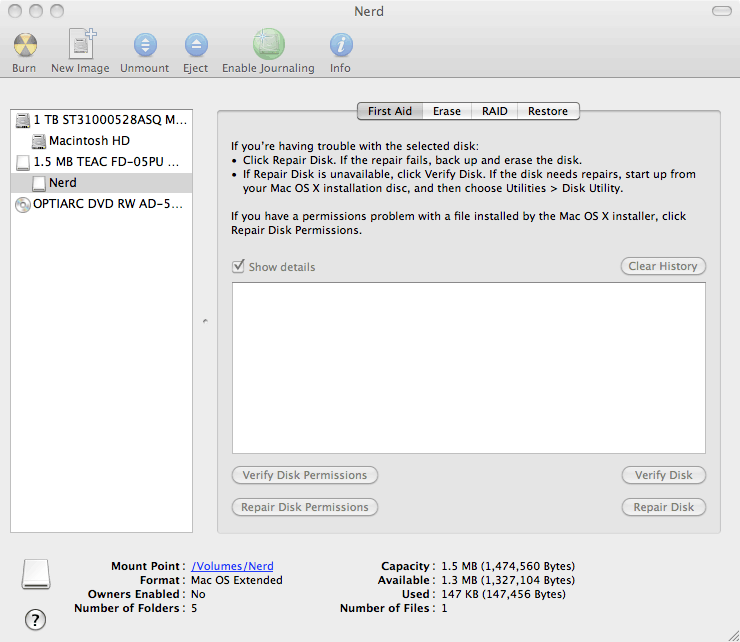
Hfs Plus For Mac Os
Your drive will show up in File Explorer
Use cases
Work with HFS+ volumes as easily as with native volumes from a friendly and straightforward UI. View, edit and copy data from storage devices formatted to HFS+.
| Easy start | Download and install the HFS+ for Windows by Paragon Software, connect your HFS+ drive to your PC - and your drive will show up in File Explorer. When an HFS+ volume is mounted in the write mode, you can perform the full range of actions with files and folders: read, edit, delete, rename, or create new. |
|---|---|
| Automount | By default, volumes are mounted automatically when you restart the operating system or start your computer. Need more flexibility? Disable the feature as required. Need to access sensitive data without modifying any files? Select the 'Mount in Read-Only' option. |
| Support for Apple Boot Camp | HFS+ for Windows by Paragon Software is fully compatible with Apple Boot Camp and provides direct read and write access to Mac partitions from Windows installed on Boot Camp. |
| International characters | HFS+ for Windows supports all character sets, including non-Roman characters, making any file names readable. |
Hfs Plus For Macbook Pro
| Current Version |
|
|---|---|
| Need help? |
|
